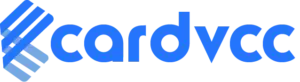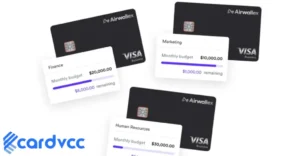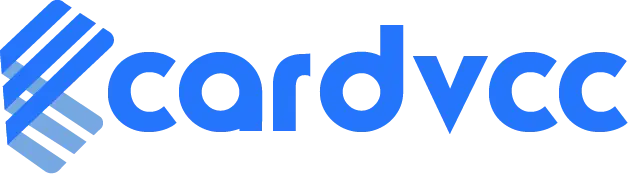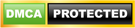Google is trying to charge your card due to an outstanding payment for a service or product. This could include Google Ads, Google Cloud, or a subscription.
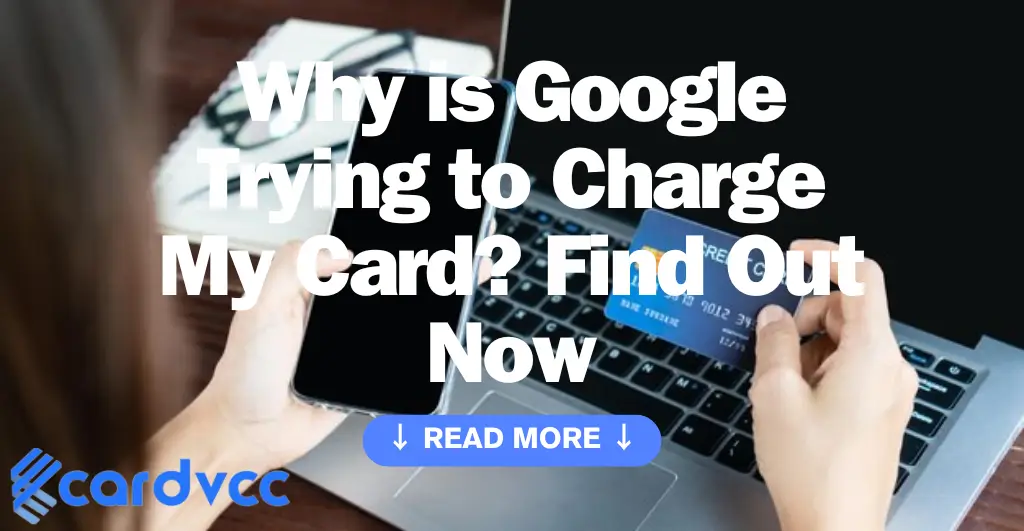
Understanding why Google might charge your card is essential for managing your finances. Google offers various services and products, each requiring payment. These could range from advertising services like Google Ads to cloud computing resources on Google Cloud, or even apps and subscriptions on Google Play.
Monitoring your transactions and knowing the specific services you are using can help you avoid unexpected charges. Always check your Google account settings and billing information to ensure everything is accurate. Being proactive about your payments can prevent any surprises and help you maintain control over your financial activities.
Common Reasons For Google Charges
Understanding why Google tries to charge your card can save you stress. Google manages many services, apps, and subscriptions. Each one might cause a charge on your card.
Google Services
Google offers many services that might charge your card. Some common ones include:
- Google Ads: For businesses running ad campaigns.
- Google Drive: For extra storage beyond the free limit.
- Google Workspace: For business tools like Gmail and Drive.
Check these services to see if they match your charges.
App Purchases
Many people buy apps or in-app items from the Google Play Store. Charges from the Play Store often appear on your card.
| Type | Description |
|---|---|
| Paid Apps | One-time purchases for apps. |
| In-app Purchases | Items bought within an app. |
Review your Play Store purchase history to find these charges.
Subscription Renewals
Google offers various subscriptions that renew automatically. Common subscriptions include:
- Google Play Music: Monthly music streaming service.
- Google One: Extra storage and other benefits.
- YouTube Premium: Ad-free videos and background play.
Check your subscriptions list to identify recurring charges.
Google Ads Payments
Understanding why Google tries to charge your card can be confusing. Google Ads payments can clarify a lot about these charges. This section explains why Google charges your card for ads.
Ad Campaigns
Google Ads runs on a campaign basis. You create ad campaigns to promote your business. Each campaign has its budget. Google charges your card based on this budget. The more you spend on ads, the more Google charges your card.
Google offers various ad types:
- Search Ads
- Display Ads
- Video Ads
Each ad type can affect the charges. Your card will be billed accordingly. It’s important to track your ad spending. This helps you understand the charges better.
Billing Cycle
Google Ads operates on a specific billing cycle. This cycle determines when your card gets charged. Google may charge your card at different times:
- At the end of your billing cycle
- When your account reaches a set threshold
Both scenarios can lead to charges on your card. Understanding your billing cycle helps you manage your finances better.
Here’s a quick table to summarize:
| Event | Charge Time |
|---|---|
| End of Billing Cycle | Monthly |
| Threshold Reached | Varies |
By keeping track of these events, you can avoid unexpected charges. Always monitor your ad spend and billing cycle closely.
Google Play Store Transactions
The Google Play Store is a hub for apps, games, books, and movies. It is also a place where users make various transactions. Sometimes, users see charges on their cards from Google Play. Understanding these transactions can help manage and control spending.
In-app Purchases
In-app purchases allow users to buy content or services within an app. These can include extra lives in a game, special features, or virtual goods. Users often make these purchases without realizing the impact on their cards. Keeping track of these small transactions is important.
- Extra lives in games
- Special features or tools
- Virtual goods like coins or tokens
In-app purchases can add up quickly. Always check if a child has access to your device. They might make purchases without knowing the cost.
App Subscriptions
App subscriptions provide users with ongoing access to content or services. These can be weekly, monthly, or yearly subscriptions. Common examples include streaming services, fitness apps, and news apps.
| Subscription Type | Description |
|---|---|
| Streaming Services | Access to movies and TV shows |
| Fitness Apps | Workout plans and tracking |
| News Apps | Access to premium articles |
Subscription charges are regular. They might be easy to overlook. Always review your subscriptions to avoid unwanted charges.
Google Play Store transactions can seem confusing. Understanding in-app purchases and app subscriptions can help manage and control spending. Keep an eye on your account and review charges regularly.
Cloud Services Charges
Many people wonder why Google is charging their credit cards. Often, these charges relate to cloud services they have signed up for. Google offers various cloud services that help store data, run applications, and manage business operations. If you see unexpected charges, it is likely due to one of these services.
Storage Plans
Google provides different storage plans under its Google Drive service. These plans allow users to store photos, documents, and other files online. The basic plan offers 15GB for free. Users can upgrade to higher storage options for a fee. Here is a breakdown of the available plans:
| Plan | Storage | Monthly Cost |
|---|---|---|
| Basic | 15GB | Free |
| Standard | 100GB | $1.99 |
| Premium | 200GB | $2.99 |
| Business | 2TB | $9.99 |
Business Solutions
Google also offers business solutions through its Google Cloud Platform. These solutions help companies manage their data and applications. Services under this platform include:
- Google Compute Engine: Virtual machines that run on Google’s infrastructure.
- Google Kubernetes Engine: Managed, production-ready Kubernetes clusters.
- Google Cloud Storage: Secure and durable object storage service.
- Google BigQuery: Data warehouse for large-scale data analytics.
Businesses can choose different plans based on their needs. These plans are billed monthly, leading to charges on the company’s credit card.

Unauthorized Charges
Have you noticed unexpected charges on your card from Google? These unauthorized charges can cause concern. It is important to understand what might be happening.
Identifying Fraud
First, determine if the charge is fraudulent. Check your Google account activity. Look for any unfamiliar transactions. If the charge is unknown, it could be fraud.
Make sure to verify the merchant’s name. Sometimes, charges may appear under different names. This can be confusing. Confirm with any family members if they made the purchase.
Reporting Issues
If you identify unauthorized charges, report them immediately. Contact your bank or card issuer. They can help with stopping further charges.
Next, reach out to Google Support. Use their online form to report the issue. Provide all necessary details about the unauthorized charge.
Here is a quick guide to reporting issues:
- Log into your Google account.
- Navigate to the Support section.
- Fill out the Unauthorized Charges form.
- Include transaction details and any other relevant information.
| Steps | Action |
|---|---|
| 1 | Log into your Google account |
| 2 | Navigate to the Support section |
| 3 | Fill out the Unauthorized Charges form |
| 4 | Include transaction details |
Taking these steps can help protect your finances. Act quickly to resolve any unauthorized charges.
Managing Payment Methods
Managing your payment methods on Google is very important. It ensures you can make purchases and avoid service interruptions.
In this section, we will cover how to update and remove your card information.
Updating Card Information
To update your card information, follow these steps:
- Open your Google account settings.
- Go to the “Payments & Subscriptions” section.
- Click on “Manage payment methods”.
- Find the card you want to update.
- Click “Edit” next to the card.
- Enter the new card details and click “Save”.
Important: Ensure your card details are accurate to avoid transaction issues.
Removing Payment Methods
If you need to remove a card, follow these simple steps:
- Open your Google account settings.
- Navigate to “Payments & Subscriptions”.
- Click “Manage payment methods”.
- Locate the card you wish to remove.
- Click “Remove” next to the card.
- Confirm the removal by clicking “Yes, remove”.
Note: Removing a card will stop any pending charges on that card.
Keep your payment methods up-to-date to ensure seamless transactions.
Customer Support
Getting unexpected charges from Google can be confusing. Knowing how to resolve these issues is important. Google’s customer support can help you understand and fix these charges.
Contacting Google
If you see unknown charges, contact Google first. They have a support team ready to help. You can reach them through various methods:
- Email: Send an email to the Google support team.
- Phone: Call their customer service number for quick help.
- Chat: Use the live chat option on their support page.
Providing details like the amount charged and date will help. Be clear and concise for faster resolution.
Disputing Charges
If the charge seems wrong, you can dispute it. Google allows you to file a dispute through your account. Follow these steps:
- Log in to your Google account.
- Go to the “Payment Methods” section.
- Select the charge you want to dispute.
- Click on “Report a Problem” and follow the instructions.
Make sure to provide all necessary information. This includes the charge amount, date, and reason for disputing. Google will review your claim and respond.
Understanding why Google is charging your card is crucial. Use their customer support to address any issues promptly.
Preventing Future Issues
Preventing future issues with Google charging your card can save you stress. By taking proactive steps, you can avoid unexpected charges. Below are some tips to help you manage your account effectively.
Regular Account Monitoring
Regular monitoring of your Google account is crucial. Check your account activity weekly. This helps you spot any unusual charges quickly. You can use the following steps to monitor your account:
- Log in to your Google account.
- Navigate to the “Payments & Subscriptions” section.
- Review your transaction history.
By doing this, you can ensure all charges are legitimate. If you see anything suspicious, you can take action immediately.
Enabling Notifications
Enabling notifications can help you stay informed. Google provides various notifications for account activities. Set up these notifications to get alerts for:
- New charges
- Subscription renewals
- Payment method updates
To enable notifications, follow these steps:
- Log in to your Google account.
- Go to the “Settings” section.
- Select “Notifications.”
- Turn on the notifications you need.
Receiving timely alerts helps you manage your finances better. It also keeps you aware of any changes in your account.

Frequently Asked Questions
Why Did Google Charge My Credit Card?
Google might charge your card for services like Google Ads, Google Cloud, or YouTube subscriptions. Ensure you review your account for recent activities.
How Do I Stop Google Charges?
To stop charges, check your Google subscriptions and cancel any unwanted services. You can manage this in your Google account settings.
What Is Google Services Charge?
Google services charge refers to fees for using Google products like Google Ads, Google Workspace, or app purchases from the Play Store.
Can I Get A Refund From Google?
Yes, you can request a refund for Google services. Visit the Google support page and follow their refund process guidelines.
Conclusion
Understanding why Google charges your card can prevent unexpected expenses. Always review your subscriptions and settings regularly. This helps you stay informed and in control. Keep track of all your Google services to avoid surprises. By staying vigilant, you ensure smooth, uninterrupted use of Google’s extensive offerings.