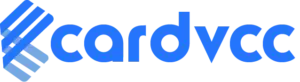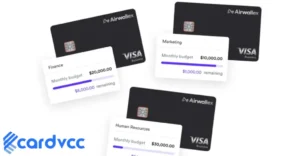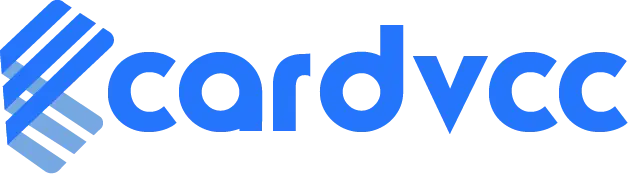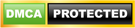An Apple Cupertino charge on your credit card usually indicates a purchase from the Apple Store or iTunes. This charge might also appear for subscriptions or app purchases.
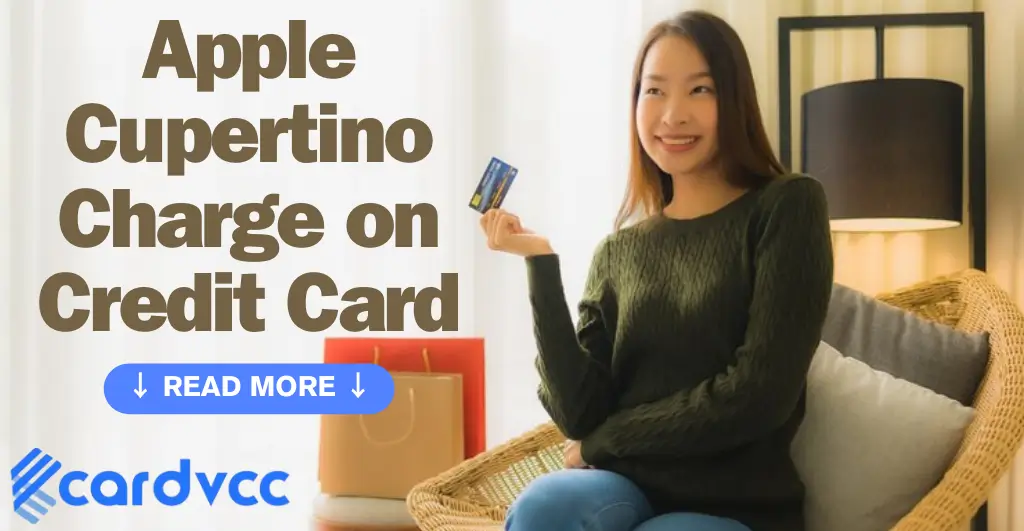
Many users notice unfamiliar charges labeled “Apple Cupertino” on their credit card statements. These charges often relate to purchases made through Apple’s services, including the App Store, iTunes, or Apple subscriptions. It’s essential to verify these charges by checking your Apple account purchase history.
Sometimes, family members or kids linked to your account might make purchases unknowingly. Always ensure your Apple ID is secure and review your subscriptions regularly. Understanding these charges helps prevent unauthorized transactions and manage your finances better. If you’re unsure about a charge, contact Apple Support for clarification.
Introduction To Apple Cupertino Charges
Many people see an Apple Cupertino charge on their credit card. This charge often confuses cardholders. Understanding these charges is important. It helps you manage your finances better. This blog will explain these charges clearly.
Identifying The Charge
First, you need to identify the charge. Look at your credit card statement. You will see a charge labeled “Apple Cupertino”. This label shows that Apple is the source. Verify the amount and date of the charge. Check if it matches any recent Apple purchases.
| Details | Information |
|---|---|
| Label | Apple Cupertino |
| Source | Apple Inc. |
| Check | Amount and Date |
Common Reasons For The Charge
There are many reasons for an Apple Cupertino charge. Here are a few common ones:
- App Store purchases
- iCloud storage subscription
- Apple Music subscription
- In-app purchases
- Apple hardware purchases
Check your Apple ID purchase history. This will help you find the exact reason. Log in to your Apple account. Go to the purchase history section. Match the charges with your credit card statement.
- Log in to Apple ID
- Go to purchase history
- Match charges with a statement
If you still cannot find the reason, contact Apple Support. They will help you identify the charge. Always keep your receipts and order confirmations. This will make it easier to track your purchases.
Investigating Your Credit Card Statement
Finding unknown charges on your credit card can be alarming. Many people see an “Apple Cupertino Charge” and panic. Understanding your statement can ease your mind.
Reading The Statement Correctly
First, get your credit card statement. Look at each charge one by one. Identify any charges that seem unfamiliar.
| Date | Description | Amount |
|---|---|---|
| 01/01/2023 | APPLE.COM/BILL | $9.99 |
| 02/01/2023 | APPLE.COM/BILL | $4.99 |
| 03/01/2023 | APPLE.COM/BILL | $0.99 |
Focus on the description and amount. This helps you identify common charges.
Recognizing Apple’s Billing Descriptor
Apple uses specific billing descriptors. These help you identify their charges. Common descriptors include:
- APPLE.COM/BILL
- ITUNES.COM/BILL
- APPLE SERVICES
If you see these descriptors, it’s likely an Apple charge. Check your Apple account for matching purchases.
Log in to your Apple account. Go to purchase history. Compare the charges with your statement. This can help confirm the charge.
Sometimes, family or friends use your Apple ID. Check with them to see if they made a purchase.
Typical Apple Services And Products
Apple offers many services and products. These can be subscriptions, one-time purchases, or in-app purchases. Understanding these can explain charges on your credit card.
Subscriptions And Memberships
Apple subscriptions include services like Apple Music, iCloud, and Apple TV+. These are billed monthly or yearly. They offer various plans to meet different needs.
- Apple Music: Streams millions of songs.
- iCloud: Store your files securely.
- Apple TV+: Watch exclusive shows and movies.
Subscriptions are easy to manage from your Apple ID settings. You can start, pause, or cancel them anytime.
One-time Purchases
One-time purchases include apps, movies, and books. You pay once and own them forever. These are often found in the App Store or iTunes Store.
| Type | Example |
|---|---|
| Apps | Productivity tools, games |
| Movies | Latest blockbusters |
| Books | Bestsellers, classics |
In-app Purchases
In-app purchases are made within apps. These can be extra features, content, or subscriptions. They enhance the main app experience.
- Games: Buy extra lives or levels.
- Productivity apps: Unlock premium features.
- Educational apps: Get additional lessons.
In-app purchases are charged directly to your Apple ID. They may be small but can add up over time.
Understanding Apple Billing Cycles
Understanding Apple billing cycles helps manage your expenses. This ensures you avoid unexpected charges. Apple uses billing cycles for subscriptions and app purchases. Knowing these cycles is key.
Subscription Renewal Dates
Apple subscriptions renew on specific dates. These dates are based on your sign-up date. You can find your renewal dates in your account settings.
To check your renewal dates:
- Open the App Store.
- Tap on your profile picture.
- Select “Subscriptions”.
- View your active subscriptions and renewal dates.
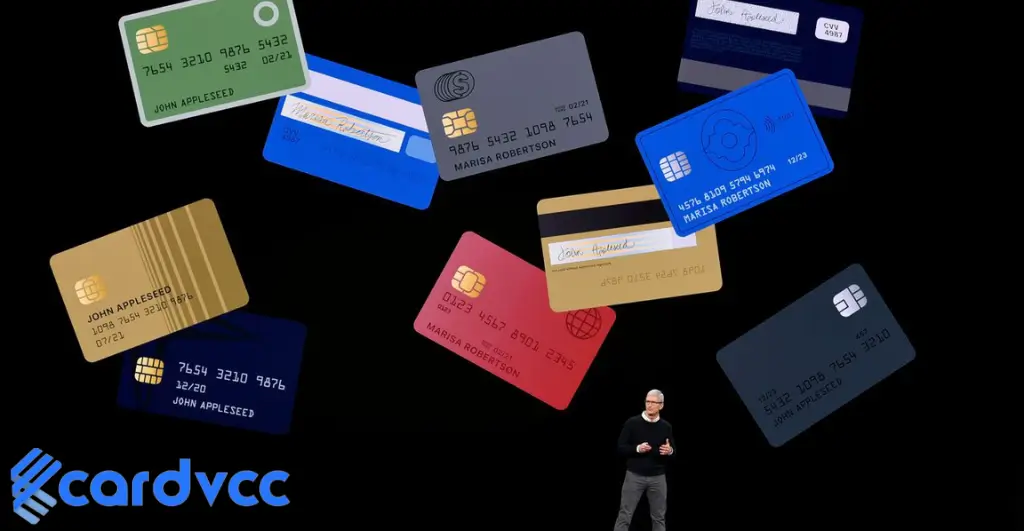
Delayed Charges
Sometimes, Apple charges appear late. This happens due to various reasons. For example, payment processing delays or technical issues.
Delayed charges can occur for:
- App purchases.
- In-app purchases.
- Subscription renewals.
Keep an eye on your credit card statements. This helps you spot any delayed charges.
Resolving Unrecognized Charges
Discovering an unrecognized charge from Apple Cupertino on your credit card can be alarming. It is essential to act quickly to resolve the issue. Below, we provide clear steps to address these charges effectively.
Contacting Apple Support
The first step is to reach out to Apple Support. Apple has a dedicated team for such inquiries. Follow these steps to contact them:
- Visit the Apple Support website.
- Click on “Get Support.”
- Select the appropriate category for your issue.
- Choose “Billing & Subscriptions.”
- Follow the prompts to chat or call a support representative.
Explain the unrecognized charge clearly. Provide all necessary details, including the date and amount of the charge. The support team will investigate and provide a resolution.
Disputing Charges With Your Bank
If contacting Apple Support does not resolve the issue, the next step is to dispute the charge with your bank. Here is how you can do it:
- Call the customer service number on the back of your credit card.
- Inform them about the unrecognized charge.
- Provide details such as the date, amount, and any correspondence with Apple.
Your bank may require you to fill out a dispute form. They will investigate the charge. If the charge is found to be fraudulent, they will reverse it.
It is crucial to monitor your credit card statements regularly. Report any unrecognized charges immediately to prevent further issues.
Preventing Unauthorized Charges
Unauthorized charges on your Apple account can be frustrating. Fortunately, there are steps you can take to secure your account. Below, we explore methods to prevent unauthorized charges effectively.
Secure Your Apple ID
Your Apple ID is the key to your Apple account. Protect it with a strong password. Use a combination of letters, numbers, and symbols.
Enable two-factor authentication (2FA). This adds an extra layer of security. You will need your device and password to sign in.
Regularly update your password. Avoid using the same password for multiple accounts.
Manage Family Sharing And Permissions
Family Sharing lets you share purchases with family. This includes apps, music, and movies. It can also lead to unauthorized charges if not managed well.
Set up purchase approval. This requires family members to ask for your permission before buying.
Here’s how to enable purchase approval:
- Open Settings on your device.
- Tap on your name, then tap Family Sharing.
- Select the family member’s name.
- Tap Ask to Buy and turn it on.
| Feature | Description |
|---|---|
| Ask to Buy | Requires approval for purchases. |
| Two-Factor Authentication | Adds an extra security step. |
| Strong Password | Uses a mix of characters. |
Refunds And Charge Reversals
Seeing an Apple Cupertino charge on your credit card can be confusing. This charge often relates to an Apple purchase. Sometimes, you may need a refund. Understanding Apple’s refund process helps.
Apple’s Refund Policy
Apple offers a clear refund policy. You can get a refund for most products. This includes apps, music, movies, and more. Apple reviews each refund request. They decide based on the situation.
There are some cases where you may not get a refund. For example, if you used the product for a long time. Or if the product is damaged by your misuse. Always check the terms before asking for a refund.
How To Request A Refund
Requesting a refund from Apple is simple. Follow these steps:
- Open the Apple Support app or visit the Apple Support website.
- Sign in with your Apple ID and password.
- Find the Purchase History section.
- Select the item you want a refund for.
- Click on Report a Problem.
- Choose the reason for your refund request.
- Submit your request.
Apple will review your request. They will notify you of their decision by email. Processing times may vary. Usually, it takes a few days.
Common Reasons For Refunds
| Reason | Description |
|---|---|
| Accidental Purchase | You bought an item by mistake. |
| Unauthorized Charge | Someone used your account without permission. |
| Product Not as Described | The item did not meet your expectations. |
Always check your email for updates from Apple. Make sure you follow their instructions.
Monitoring Future Transactions
Monitoring future transactions is crucial to managing your finances. Stay aware of any unauthorized charges, such as the Apple Cupertino charge. This ensures your credit card information remains secure.
Setting Up Alerts And Notifications
Set up alerts to monitor your credit card activity. Most banks offer this feature for free. Follow these steps:
- Log in to your online banking account.
- Navigate to the alerts or notifications section.
- Select the types of alerts you want to receive. Examples include:
- Transactions above a certain amount
- International purchases
- Card-not-present transactions
- Choose your preferred method of notification. Options might include:
- SMS
- Push notifications
- Save your settings and exit.
Regularly Reviewing Account Activity
Regularly review your account activity to catch any suspicious charges. Follow these steps:
- Log in to your online banking account.
- Go to the transaction history section.
- Look for any unfamiliar charges. Pay attention to:
- Merchant names
- Transaction dates
- Amounts
- Check your account at least once a week. This helps you spot issues early.
Keeping an eye on your transactions ensures your financial security. Stay vigilant and act promptly on any irregularities.

Frequently Asked Questions Of Apple Cupertino Charge on Credit Card
What Is The Apple Cupertino Charge On A Credit Card?
The Apple Cupertino charge on your credit card is a purchase from Apple’s headquarters in Cupertino, California. It indicates a transaction made through Apple’s services or store. Verify recent Apple-related purchases to confirm.
What Does Cupertino Mean On My iPhone?
Cupertino on your iPhone often refers to Apple’s headquarters. It can also appear as a default calendar location.
How Do I Find Out Why Apple Is Charging My Credit Card?
Check your email for Apple receipts. Visit reportaproblem. apple. com to view your purchase history and charges.
Why Does Apple Keep Charging Me When I Have No Subscriptions?
Apple might charge you for in-app purchases, family-sharing plans, or pending charges. Check your purchase history for details.
Conclusion
Understanding Apple Cupertino charges on your credit card is crucial. Always review your statements and monitor transactions. Contact Apple support for any discrepancies. Keeping informed ensures your finances stay secure. Stay vigilant and enjoy a seamless Apple experience.
Read More- Buy PayPal VCC and PayPal Verification Instruction