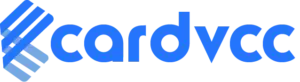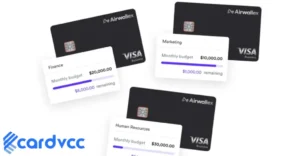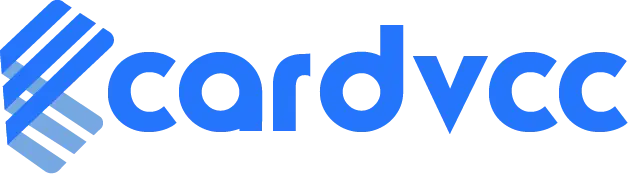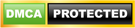A Google Mountain View charge on your debit card usually indicates a purchase from Google services. It often relates to app store purchases or subscriptions.
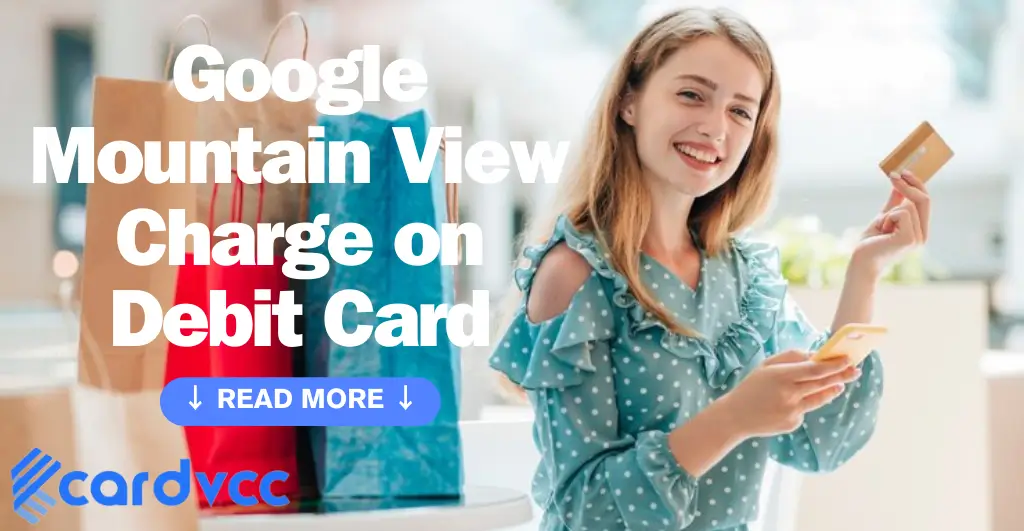
Google Mountain View charges can sometimes cause confusion among debit card users. These charges usually stem from transactions related to Google services, such as the Google Play Store, Google Ads, or other Google products. Users might not always recognize these charges immediately, leading to concerns or questions about unauthorized transactions.
It is essential to review your recent activities and verify any subscriptions or purchases made through Google services. Contacting Google Support can help clarify any uncertainties and ensure that your account remains secure. Always keep track of your transactions to avoid any surprises on your statement.
Introduction To Google Mountain View Charge
Have you ever noticed a Google Mountain View charge on your debit card? Many people get confused by this. This blog post helps you understand why this happens.
Identifying The Charge On Your Statement
First, look at your debit card statement. You may see a charge labeled “GOOGLE SERVICES” or “GOOGLE APPS”. This charge comes from Google’s headquarters in Mountain View, California.
Here is a table to help you identify the charge:
| Label on Statement | Description |
|---|---|
| GOOGLE SERVICES | Payment for Google services or subscriptions |
| GOOGLE APPS | Payment for apps from Google Play Store |
Common Reasons For The Charge
The charge may be for various reasons. Here are some common ones:
- Google Play Store Purchases: You bought an app, game, or media.
- Subscriptions: Monthly or yearly subscriptions like Google One or YouTube Premium.
- In-App Purchases: You bought items within an app, like extra game lives.
- Google Services: Services like Google Ads or Google Cloud.
It’s important to keep track of your purchases. This can help you recognize these charges easily.
Types Of Google Mountain View Charges
Google Mountain View charges often appear on debit card statements. These charges can be confusing. They usually relate to various Google services. Understanding these charges is important. This section explains the different types of Google charges.
Google Services And Subscriptions
Google offers many services and subscriptions. These can include Google Drive, Google Play, and YouTube Premium. Each service may have a monthly or yearly fee. Here are some common services:
- Google Drive Storage
- Google Play Music
- YouTube Premium
- Google Workspace
Charges for these services will show up as Google Mountain View. They are usually recurring payments. Always check your Google account for active subscriptions.
One-time Purchases And Transactions
Some charges are for one-time purchases. These can include apps, movies, and books. These transactions are also billed as Google Mountain View.
| Type of Purchase | Example |
|---|---|
| Apps | Buying a new game |
| Movies | Renting a film |
| Books | Purchasing an eBook |
One-time purchases will not recur. Check your Google account for details on these transactions.
Verifying Legitimate Charges
Have you noticed a Google Mountain View charge on your debit card? It’s important to verify if these charges are legitimate. This step ensures your financial security and peace of mind.
Checking Purchase History
Start by checking your purchase history. Log into your Google account. Navigate to the “Payments & Subscriptions” section. Here, you will see a list of your recent transactions.
Compare the listed purchases with the charges on your debit card. This helps in identifying any unfamiliar transactions. If all transactions match, the charge is likely legitimate.
Matching Charges With Services
Next, match the charges with the Google services you use. Google services include Google Play, YouTube Premium, and Google Ads.
Create a simple table to track your services and charges:
| Service | Charge Amount | Date |
|---|---|---|
| Google Play | $10.99 | 10/01/2023 |
| YouTube Premium | $15.99 | 10/05/2023 |
| Google Ads | $50.00 | 10/07/2023 |
This table helps in tracking and verifying charges. Ensure every charge aligns with a service you use.
If a charge doesn’t match a service, investigate further. Contact Google Support for assistance. This step ensures you are not charged for services you don’t use.
Handling Unauthorized Charges
Unauthorized charges on your debit card can be alarming. If you see a Google Mountain View charge, act quickly. This section will guide you through the necessary steps to handle such incidents.
Steps To Report Suspicious Activity
Follow these steps to report suspicious charges:
- Review your transactions: Check your recent transactions for any unfamiliar charges.
- Contact your bank: Call your bank’s customer service to report the charge.
- Document the charge: Note down details like date, amount, and merchant name.
- File a dispute: Your bank may ask you to fill out a dispute form.
- Monitor your account: Keep an eye on your account for further suspicious activities.
Securing Your Account Post-incident
After reporting the charge, take steps to secure your account:
- Change your passwords: Update passwords for your bank account and email.
- Enable two-factor authentication: Add an extra layer of security by enabling 2FA.
- Review account settings: Check for any unauthorized changes to your account settings.
- Monitor your credit report: Regularly review your credit report for any unusual activities.
Taking these steps helps protect your financial information. Act quickly to minimize potential damage.
Preventing Future Unwanted Charges
Unwanted charges on your debit card can be frustrating. They can disrupt your budget. Preventing them is crucial for peace of mind.
Reviewing Subscription Settings
Review your subscriptions regularly. Check each service you are subscribed to. Cancel any you no longer need.
Follow these steps to review subscriptions:
- Log in to your Google account.
- Go to the Subscriptions section.
- Review each active subscription.
- Click on the subscription you want to cancel.
- Select “Cancel” and confirm.
Doing this helps you avoid paying for unused services.

Managing Payment Methods
Keep your payment methods updated. Remove old or unused cards. This prevents accidental charges.
Follow these steps to manage payment methods:
- Log in to your Google account.
- Go to Payment Methods.
- Check all linked cards and accounts.
- Remove any card you no longer use.
- Add new cards if necessary.
Keeping your payment methods current helps control your finances.
Here is a table to summarize the steps:
| Action | Steps |
|---|---|
| Review Subscriptions | Log in to GoogleGo to SubscriptionsReview and cancel as needed |
| Manage Payment Methods | Log in to GoogleGo to Payment MethodsUpdate or remove cards |
Following these steps will help you avoid unwanted charges on your debit card.
Refunds And Disputes Process
Understanding the refunds and disputes process is crucial. This helps resolve issues quickly. Google Mountain View charges on your debit card can be confusing. Knowing how to request refunds and navigate disputes will save you time.
How To Request A Refund
Requesting a refund is simple. Follow these steps:
- Log into your Google account.
- Go to the Payments Center.
- Select the transaction you want to refund.
- Click on the “Request Refund” button.
- Fill out the required information.
- Submit the request.
Google will review your request. You will receive an email with the outcome. Keep your transaction ID handy.
Navigating The Dispute Resolution Process
If you need to dispute a charge, follow these steps:
- Contact Google Support.
- Provide your transaction details.
- Explain why you are disputing the charge.
Google will investigate your dispute. They will contact you if they need more information. The dispute process can take a few days.
Keep all communication records. This helps if you need to follow up.
Understanding Billing Cycles
Billing cycles are crucial for managing your Google Mountain View charges. They help you track and manage your expenses. Knowing your billing cycle prevents unexpected charges on your debit card.
Monthly Subscription Billing
Google services often follow a monthly billing cycle. This means you get charged every month on a set date. For example, if you subscribed on the 5th, you pay on the 5th of each month. Monthly charges are easy to track. They help you manage your budget better.
| Service | Billing Date | Amount |
|---|---|---|
| Google Drive | 5th of Every Month | $9.99 |
| Google Play Music | 15th of Every Month | $9.99 |
Annual Charge Patterns
Some services are charged annually. These charges occur once a year. Annual billing often offers a discount compared to monthly plans. It saves money in the long run.
For example, Google One might offer an annual plan. You pay a lump sum once a year. This is ideal for users who prefer fewer transactions.
| Service | Billing Date | Amount |
|---|---|---|
| Google One | January 1st | $99.99 |
| Google Play Pass | July 1st | $29.99 |
Contacting Google Support
Encountering an unexpected charge can be stressful. Google Support is here to help. Knowing how to contact them can save time and reduce anxiety.
Channels For Assistance
There are several ways to reach Google Support. Choose the method that best suits your needs.
- Phone Support: Call Google Support directly. Their number is available on the Google Help page.
- Email Support: Send an email with your issue. Include all necessary details.
- Live Chat: Use the live chat feature on the Google Support website. This can be faster than email.
- Help Center: The Google Help Center has many articles. Search for your issue there first.
What Information To Prepare
Having the right information ready will speed up the process. Here is a list of what you need:
| Information | Details |
|---|---|
| Account Details | Your Google account email and username. |
| Charge Details | The date and amount of the charge. |
| Payment Method | Details of the debit card used. |
| Transaction ID | Find this in your bank statement. |
| Issue Description | A clear and brief explanation of the problem. |
Prepare these details before contacting support. This ensures a quicker resolution.
Faqs On Google Mountain View Charges
Google Mountain View charges on debit cards often confuse users. This section answers common questions. Learn why these charges appear and how to handle them. Read on to find clear answers.
Commonly Asked Questions
- What is the Google Mountain View charge?
- This charge comes from Google services or purchases. It can be for apps, subscriptions, or ads.
- Why did I get a Google Mountain View charge?
- You may see this charge if you bought something from Google. It could be an app, a game, or a service.
- How can I check what the charge is for?
- Log into your Google account. Check the purchase history to see details.
- What if I don’t recognize the charge?
- Contact Google support right away. They can help you identify the charge.
Where To Find More Information
To learn more about Google Mountain View charges, visit the Google Help Center. The site has many resources and guides. You can also contact Google support for direct help. They offer assistance via chat, email, and phone.
Google Contact Information:
- Address: 1600 Amphitheatre Parkway Mountain View, CA 94043 USA
- Phone Number: 1-650-253-0000
- Email: Information Needed Please Comment
- Website: www.google.com

Frequently Asked Questions Of Google Mountain View Charge on Debit Card
Why Is There A Google Charge On My Debit Card?
A Google charge on your debit card could be for app purchases, subscriptions, or services like Google Ads or Google Cloud.
How Do I Find Out What I’m Being Charged For On Google?
To find out Google charges, visit Google Payments. Sign in and check your transaction history for detailed information.
What Is The Phone Number For Google Mountain View Charge?
The phone number for Google Mountain View charge inquiries is not publicly available. Visit Google’s support page for help.
How Do I Contact Google About Unauthorized Charges?
Contact Google for unauthorized charges through their support page. Visit support. google. com, click “Contact Us,” and follow the prompts.
Conclusion
Understanding the “Google Mountain View Charge on Debit Card” is crucial for managing your finances effectively. Always review your statements to identify unfamiliar charges. Contact your bank immediately if you notice any suspicious activity. Staying vigilant helps protect your financial well-being and ensures peace of mind.
Read More- 6 Best Virtual Credit Card Apps