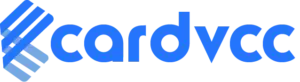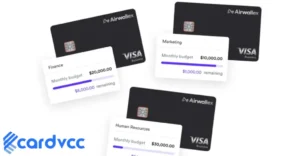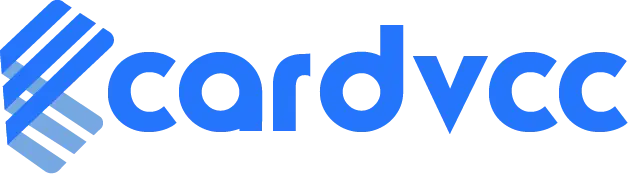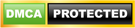To use your Revolut virtual card in a supermarket, add it to your smartphone’s digital wallet. Then, use contactless payment at checkout.

Revolut virtual cards offer convenience and security for everyday transactions. Adding your virtual card to your digital wallet, like Apple Pay or Google Pay, transforms your smartphone into a contactless payment tool. This modern payment method eliminates the need for physical cards.
At the supermarket checkout, simply hold your phone near the contactless terminal to complete your purchase. This process is fast, and secure, and reduces the risk of card fraud. Virtual cards are especially useful for those who prefer a minimalist wallet or forget their physical cards at home. Enjoy a seamless shopping experience with your Revolut virtual card.
Setting Up Your Revolut Virtual Card
Setting up your Revolut virtual card is easy and quick. Follow the steps below to start using it in supermarkets.
Creating Your Virtual Card
- Open the Revolut app on your phone.
- Tap on the ‘Cards’ tab at the bottom of the screen.
- Select ‘Add new card’ and then ‘Virtual card’.
- Follow the on-screen prompts to create your virtual card.
Your new virtual card will appear in the app. It’s ready for activation.
Activating Your Virtual Card
- Go to the ‘Cards’ tab again.
- Find your new virtual card and tap on it.
- Tap ‘Activate’ to enable the card for used.
- Follow any additional steps prompted by the app.
Once activated, your virtual card is ready for use. You can now use it to shop in supermarkets. Simply add it to your mobile wallet like Apple Pay or Google Pay.
| Step | Action |
|---|---|
| 1 | Open Revolut app |
| 2 | Navigate to the ‘Cards’ tab |
| 3 | Select ‘Add new card’ |
| 4 | Create and activate your virtual card |
Using your Revolut virtual card in supermarkets is convenient. Follow these steps for a smooth shopping experience.
Adding Your Virtual Card To Mobile Wallets
Using your Revolut virtual card in a supermarket is easy and safe. Add the card to mobile wallets for convenience. This guide shows how to do it with Apple Pay and Google Pay.
Using Apple Pay
Adding your Revolut virtual card to Apple Pay is simple:
- Open the Wallet app on your iPhone.
- Tap the “+” button to add a new card.
- Select “Credit or Debit Card”.
- Enter your card details manually or use your iPhone camera.
- Follow the on-screen instructions to verify your card.
Once added, use Apple Pay at any contactless terminal. Just hold your iPhone near the reader and use Face ID, Touch ID, or your passcode to confirm the payment. It’s fast and secure.
Using Google Pay
To use your Revolut virtual card with Google Pay, follow these steps:
- Download and open the Google Pay app.
- Tap the “Payment” tab at the bottom.
- Select “Add Payment Method”.
- Choose “Credit or Debit Card”.
- Enter your Revolut card information manually or with the camera.
- Complete the verification process as instructed.
After adding your card, use Google Pay at any NFC-enabled terminal. Hold your phone near the reader and confirm the payment with your screen lock. It’s a quick and safe way to pay.
Checking Supermarket Compatibility
Using your Revolut Virtual Card in a supermarket can be easy. But first, you need to check if your local store accepts it. Let’s dive into the steps you need to follow.
Supported Payment Methods
Most supermarkets accept various payment methods. Here’s a table to help you understand:
| Payment Method | Commonly Accepted |
|---|---|
| Contactless Payments | Yes |
| Apple Pay | Yes |
| Google Pay | Yes |
| Virtual Cards | Varies |
Many large chains accept virtual cards. But smaller stores may not. Always check before shopping.
Checking With Your Local Store
Contact your local supermarket. Ask if they accept virtual cards. Use these steps:
- Visit the store’s website.
- Look for their payment methods section.
- Call the customer service number.
- Ask a store employee during your next visit.
Some stores might have their own payment rules. It’s always good to ask. This can save you time and hassle.
Once you confirm, you can use your Revolut Virtual Card without worries. Happy shopping!
Making Payments At The Supermarket
Using your Revolut Virtual Card at the supermarket is simple and convenient. There are two main methods: using contactless payment or entering card details manually. This guide will walk you through both methods to ensure a seamless shopping experience.
Using Contactless Payment
Contactless payment is one of the fastest ways to use your Revolut Virtual Card. Ensure your phone supports NFC (Near Field Communication).
Follow these steps:
- Open the Revolut app on your phone.
- Select your virtual card from the wallet.
- Ensure the contactless payment option is enabled.
- At the checkout, tap your phone on the payment terminal.
- Wait for the confirmation message on the screen.
Once confirmed, your payment is complete. It’s fast and secure.
Entering Card Details Manually
If contactless payment is unavailable, you can enter your card details manually. This method requires a bit more effort but is equally effective.
Here’s how to do it:
- Open the Revolut app and navigate to your virtual card.
- Note down your card number, expiry date, and CVV code.
- At the checkout, inform the cashier you will enter card details manually.
- Input the card number, expiry date, and CVV code into the payment terminal.
- Confirm the payment and wait for the receipt.
This method ensures you can always pay, even without contactless options.

Managing Your Virtual Card
Revolut’s virtual card offers convenience and security. Managing it effectively is key. Learn how to monitor transactions and freeze or unfreeze your card.
Monitoring Transactions
Keep an eye on your spending with Revolut’s app. The app shows all your purchases instantly. This helps you stay within budget and detect any unauthorized transactions.
To view transactions:
- Open the Revolut app.
- Go to the ‘Cards’ section.
- Select your virtual card.
- Check your recent purchases.
Regularly reviewing your transactions helps you manage your money better.
Freezing And Unfreezing Your Card
Sometimes you may need to freeze your virtual card. Freezing prevents any unauthorized use.
To freeze your card:
- Open the Revolut app.
- Go to the ‘Cards’ section.
- Select your virtual card.
- Tap on ‘Freeze Card’.
To unfreeze your card:
- Open the Revolut app.
- Go to the ‘Cards’ section.
- Select your virtual card.
- Tap on ‘Unfreeze Card’.
Freezing and unfreezing are instant. This feature ensures your card is secure.
Troubleshooting Common Issues
Using your Revolut Virtual Card in a supermarket is easy. But sometimes, you may face some issues. Here are some common problems and how to fix them.
Payment Declined
Your payment might get declined for various reasons. Here are some steps to solve this:
- Check your account balance. Ensure you have enough funds.
- Confirm your card details. Ensure you entered the right numbers.
- Update your app. An outdated app can cause issues.
- Check your card limit. You might have reached your daily limit.
Card Not Recognized
If your card is not recognized, try these steps:
- Check the card type. Ensure the supermarket accepts virtual cards.
- Update your app. An outdated app can cause this issue.
- Restart your phone. Sometimes, a restart can solve the problem.
- Check your internet connection. Ensure you have a strong connection.
Security Tips
Using your Revolut virtual card in a supermarket is convenient and secure. Follow these security tips to ensure your card information remains safe.
Protecting Your Card Information
Always keep your Revolut virtual card details private. Do not share your card number with anyone. Avoid storing card details on devices that others can access. Enable two-factor authentication for added security. Regularly update your app and device software.
| Security Measure | Action |
|---|---|
| Two-factor authentication | Enable in settings |
| Update software | Regularly check for updates |
| Do not share card number | Keep it private |
Recognizing Fraudulent Activity
Watch for any unusual transactions on your account. Report any suspicious activity to Revolut immediately. Be cautious with emails or messages asking for your card details. Check the URL of the website before entering your card information.
- Monitor your account regularly.
- Report suspicious activity
- Do not trust unsolicited emails
- Verify website URLs

Frequently Asked Questions
How Do I Pay With Revolut Virtual Card?
To pay with your Revolut virtual card, add it to your mobile wallet. Then, use contactless payment at the supermarket checkout. Ensure your phone has NFC enabled.
Can I Use the Revolut Virtual Card In-store?
Yes, you can use your Revolut virtual card in-store. Add it to Apple Pay or Google Pay. Use contactless payment for a seamless experience.
Do Supermarkets Accept Revolut Virtual Cards?
Most supermarkets accept Revolut virtual cards. Simply add it to your digital wallet. Confirm the store supports contactless payments before shopping.
Is Revolut Virtual Card Safe For Supermarket Shopping?
Yes, Revolut virtual cards are safe. They provide enhanced security features. Use them for secure and convenient supermarket shopping.
Conclusion
Using your Revolut virtual card in a supermarket is easy and convenient. Follow the steps outlined to enjoy seamless transactions. Always ensure your card details are secure. With this guide, you’ll shop confidently and efficiently. Enjoy the benefits of modern banking technology in your everyday grocery runs.