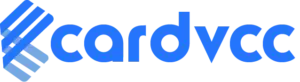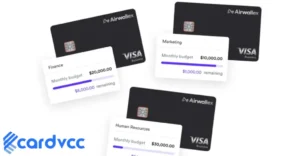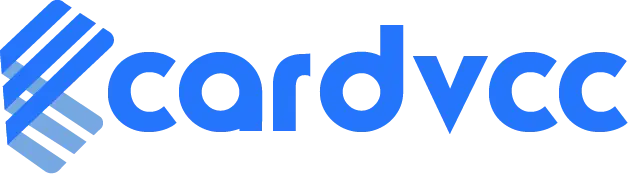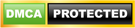To file a chargeback with your Mastercard Apple Card, contact Apple Card Support via the Wallet app or call customer service. Provide transaction details and reasons for the dispute.

Filing a chargeback can be crucial when dealing with unauthorized transactions or unsatisfactory purchases. The process ensures that cardholders have a method to reclaim funds when issues arise. Using the Mastercard Apple Card simplifies this process due to Apple’s integrated support system.
Quick and efficient resolution is key, so gathering all necessary details beforehand can expedite the process. Understanding the chargeback procedure can save time and reduce stress. This guide provides clear steps to follow, ensuring a smooth experience when filing a chargeback with your Mastercard Apple Card.
Introduction To Chargebacks
Filing a chargeback with your Mastercard Apple Card can seem tricky. But understanding the basics makes it easier. This guide will explain the key points.
What Is A Chargeback?
A chargeback is a reversal of a credit card transaction. It protects consumers from fraudulent or incorrect charges. Chargebacks can return your money if you have disputes.
Common Reasons For Chargebacks
There are many reasons to file a chargeback. Below are some common ones:
- Fraudulent Transactions: Charges you did not authorize.
- Billing Errors: Incorrect amounts charged.
- Product Not Received: The item never arrived.
- Defective Products: The item is broken or not as described.
Eligibility Criteria
Filing a chargeback with your Mastercard Apple Card can be straightforward. To succeed, understand the eligibility criteria. This section covers valid reasons and time limits for filing a chargeback.
Valid Reasons For Filing
- Unauthorized Transactions: Charges you did not authorize.
- Billing Errors: Incorrect amounts or duplicate charges.
- Non-receipt of Goods or Services: Paid items not delivered.
- Defective Goods: Received items are broken or not as described.
Time Limits For Filing
| Reason | Time Limit |
|---|---|
| Unauthorized Transactions | 60 days |
| Billing Errors | 60 days |
| Non-receipt of Goods or Services | 120 days |
| Defective Goods | 120 days |
Gathering Necessary Information
To file a chargeback with your Mastercard Apple Card, you need proper information. Gathering the right details will make the process easier and faster. This section will guide you through the key steps.
Transaction Details
Start by collecting transaction details. These include:
- Transaction Date: The date the purchase was made.
- Merchant Name: The name of the seller or store.
- Transaction Amount: The exact amount charged.
- Transaction ID: The unique identifier for the transaction.
Having this information ready helps in filing your chargeback quickly.
Supporting Documents
Next, gather supporting documents. These documents help prove your case:
- Receipts or Invoices: Proof of purchase and amount paid.
- Email Correspondence: Any communication with the merchant.
- Screenshots: Visual proof of the issue.
- Bank Statements: Showing the charge on your Apple Card.
These documents are essential for a successful chargeback.
| Document | Purpose |
|---|---|
| Receipts or Invoices | Proof of purchase |
| Email Correspondence | Communication proof |
| Screenshots | Visual evidence |
| Bank Statements | Proof of charge |
Ensure all documents are clear and legible. This will help your case.
Initiating The Chargeback Process
Filing a chargeback with your Mastercard Apple Card is a straightforward task. This process helps you reclaim funds for unauthorized or disputed transactions. Follow these steps to ensure a smooth experience.
Contacting Apple Card Support
Begin by contacting Apple Card Support. Open the Wallet app on your iPhone. Select your Apple Card and tap the three dots in the upper-right corner.
Choose “Message” or “Call” for support. Explain your issue in clear terms. Provide transaction details like date and amount.
Apple Card Support will guide you on the next steps. They may ask for additional information or documentation. Keep all relevant records handy.
Filing Through Mastercard
If Apple Card Support cannot resolve your issue, proceed to file through Mastercard. Visit the Mastercard website and locate the chargeback section.
Fill out the necessary forms. Include all required details to avoid delays. Attach any supporting documents, like receipts or emails.
Submit your chargeback request. Mastercard will review your case and notify you of the outcome. This process may take a few weeks.
| Step | Action |
|---|---|
| 1 | Contact Apple Card Support via the Wallet app |
| 2 | Provide transaction details |
| 3 | Follow instructions from the support |
| 4 | File through Mastercard if needed |
| 5 | Submit forms and documents |
- Keep records: Save all communication and documents.
- Stay updated: Follow up on your case regularly.
- Be prompt: Act quickly to avoid missing deadlines.
Following these steps ensures a seamless chargeback process. Reclaim your funds with ease and confidence.
What To Expect During Review
Filing a chargeback with your Mastercard Apple Card can seem daunting. Knowing what to expect during the review process can ease your mind. This section will guide you through the review timeline and possible outcomes.
Review Timeline
Once you file a chargeback, a review process begins. It usually takes 30-90 days to complete. You will receive updates on the progress.
| Phase | Duration |
|---|---|
| Initial Review | 5-10 days |
| Merchant Response | 10-30 days |
| Final Decision | 15-50 days |
Possible Outcomes
There are three possible outcomes for your chargeback request:
- Approved: Your chargeback is accepted. You receive a refund.
- Denied: Your chargeback is rejected. No refund is issued.
- Partial Refund: You receive a partial refund.
Understanding these outcomes helps you prepare for any scenario. If denied, you can always appeal the decision.

Tips For Successful Chargebacks
Filing a chargeback with your Mastercard Apple Card can be stressful. However, following some simple tips can increase your chances of success. Here are some essential tips for a smooth chargeback process.
Clear Communication
Clear communication is vital during the chargeback process. Always be polite and precise.
Explain your issue in detail to the customer service representative. This helps them understand your problem better. Use simple words and avoid jargon.
Provide all necessary details, such as transaction dates and amounts. This information helps in processing your chargeback quickly.
If possible, get written confirmation of your conversation. This can be useful if you need to refer back later.
Keeping Records
Maintaining accurate records is crucial for a successful chargeback. Keep copies of all relevant documents.
Here are some key items to keep:
- Receipts of the transaction
- Emails or messages related to the purchase
- Bank statements showing the charge
- Any communication with the merchant
Organize these documents in a folder for easy access. These records support your case and provide evidence.
Use a table to track your documents:
| Document Type | Date | Notes |
|---|---|---|
| Receipt | 01/10/2023 | Transaction at Store X |
| 02/10/2023 | Complaint to merchant | |
| Bank Statement | 05/10/2023 | Charge posted |
Keeping organized records can significantly improve your chargeback’s success rate.
Handling Disputes
Handling disputes with your Mastercard Apple Card can be stressful. But knowing the steps can make it simpler. Here’s how you can handle disputes effectively.
Merchant’s Response
First, contact the merchant directly. Explain your issue clearly. Provide all necessary details and documents. Most merchants are willing to resolve disputes to keep customers happy. Give them a few days to respond.
| Steps | Details |
|---|---|
| Contact Merchant | Explain the issue and provide evidence. |
| Wait for Response | Allow a few days for the merchant to reply. |
Further Actions
If the merchant does not resolve the issue, file a chargeback. Log in to your Apple Card account. Find the disputed transaction. Click on it and select “Report an Issue”. Follow the prompts to submit your claim.
- Log in to your Apple Card account.
- Select the disputed transaction.
- Click on “Report an Issue”.
- Submit your claim with all details.
Mastercard will review your claim. They may ask for more information. Be ready to provide all necessary documents.
Filing a chargeback can take time. Be patient and follow up if needed. Keep all records and communications for future reference.
Alternatives To Chargebacks
Sometimes, filing a chargeback isn’t the best option. It can be a lengthy and complicated process. Luckily, there are other ways to resolve disputes with your Mastercard Apple Card. Let’s explore some effective alternatives to chargebacks.
Refund Requests
One of the simplest alternatives is to request a refund. This process is often quicker and more straightforward. Contact the merchant directly and explain your issue. Many businesses have policies in place for handling refunds.
- Gather all your purchase details.
- Contact the merchant’s customer service team.
- Explain the problem clearly and politely.
- Ask for a full or partial refund.
Keep all communication records. This helps if you need to escalate the issue later.
Third-party Mediation
If a refund request fails, consider third-party mediation. This involves a neutral party helping resolve the dispute. Companies like PayPal and eBay offer such services.
| Service | Benefits |
|---|---|
| PayPal Resolution Center | Easy to use, quick resolutions |
| eBay Buyer Protection | Comprehensive coverage for disputes |
Third-party mediation can save time and reduce stress. The mediator helps both parties reach a fair agreement.

Frequently Asked Questions
How Do I Start A Chargeback On My Apple Card?
To start a chargeback, open the Wallet app. Select your Apple Card. Tap on the transaction in question. Tap “Report an Issue” and follow the prompts.
What Is The Time Limit To File A Chargeback?
The time limit to file a chargeback is typically 60 days. It’s best to act quickly. Check your statement regularly for any discrepancies.
Do I Need Documentation For A Chargeback?
Yes, you may need documentation. Gather receipts, emails, or any communication with the merchant. This helps support your claim and speeds up the process.
Can I Track The Status Of My Chargeback?
Yes, you can track the status. Open the Wallet app. Select your Apple Card and find the disputed transaction. Tap “Report an Issue” to see updates.
Conclusion
Filing a chargeback with your Mastercard Apple Card is straightforward. Follow the steps outlined to ensure success. Always keep records and communicate clearly with your bank. Timely action is crucial for a smooth process. Protect your finances by understanding your rights and utilizing them effectively.